Download
Select Language
Select the language for the app: English (default) or Spanish
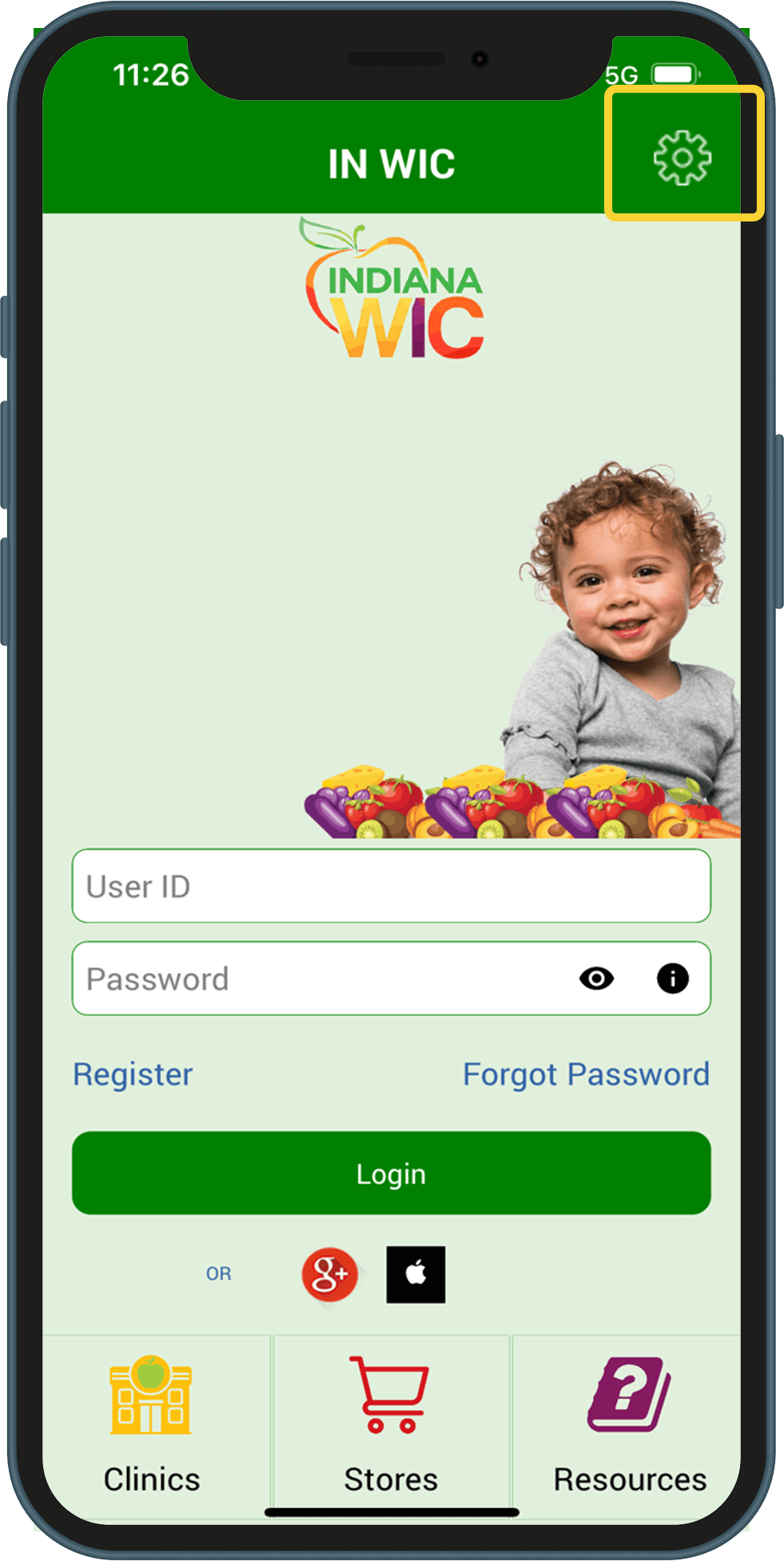
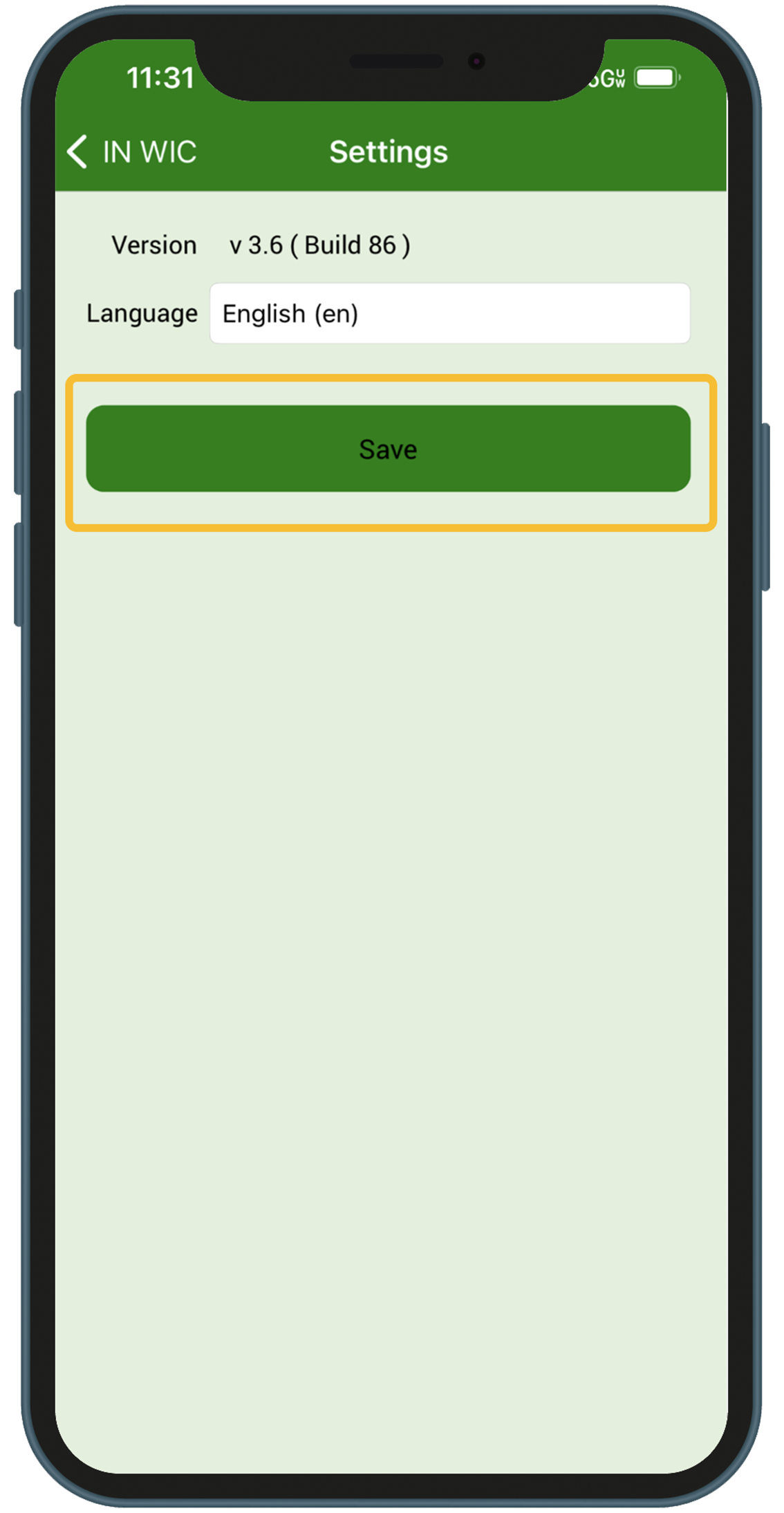
Register
To register through the app:
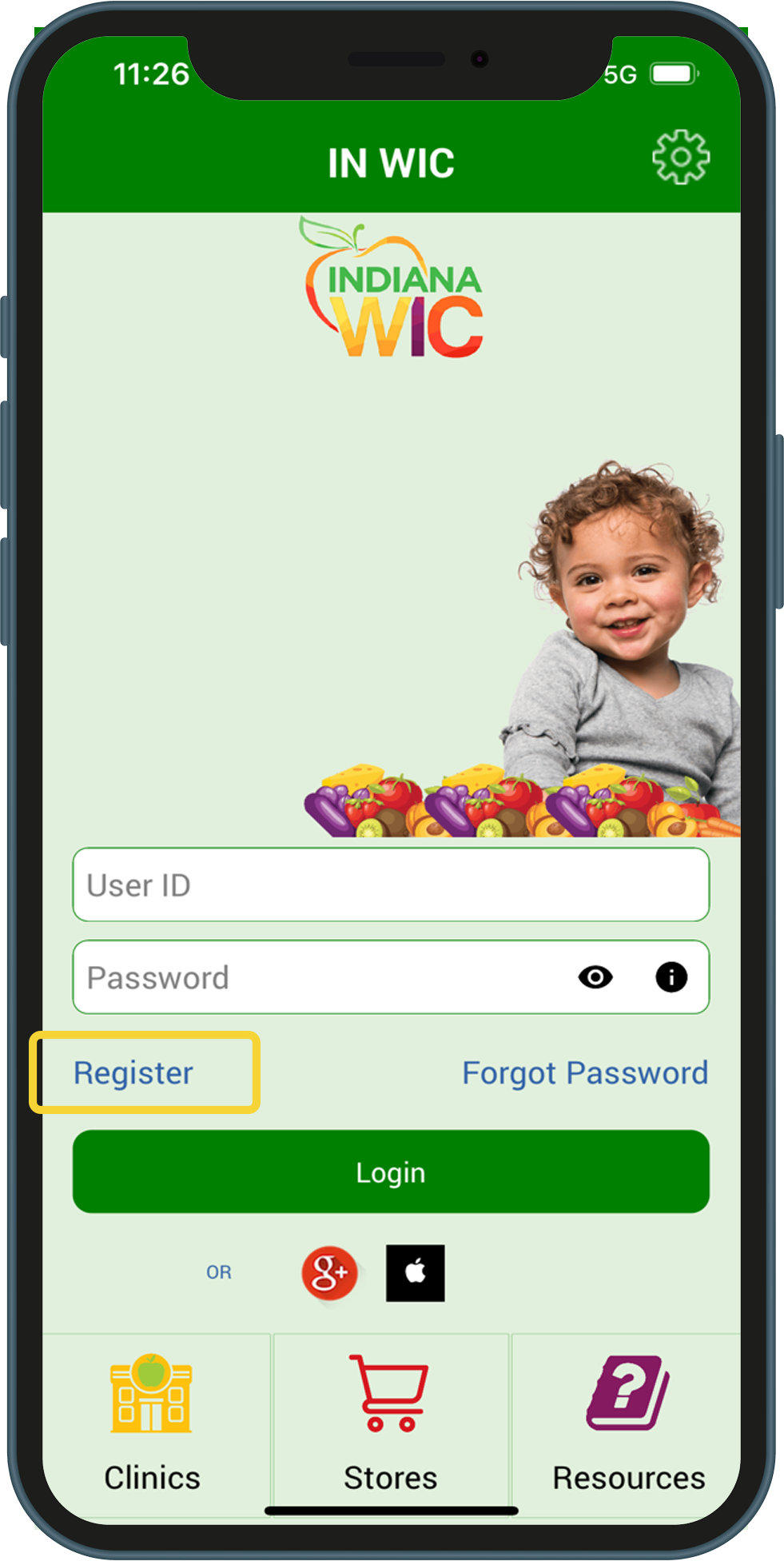
What You Need:
- Email Address
-
Password – passwords must be:
- Between 8 to 20 characters
- Contain at least 1 lower case letter (a-z)
- Contain at least 1 uppercase letter (A-Z)
- Contain at least 1 number (0-9) - Active eWIC Card Number
- Cardholder Birth Date – this is the birth date of the Authorized Representative for the household (MM/DD/YYY)
- Zip Code of Street Address
To register with Google+ or Apple ID:
You may register and log in to the INWIC Mobile App using Google+ or Apple ID accounts.
1.On the login page, tap the icon for either Google+ or Apple ID and follow the prompts to enter the requested information.
2.The first time you login with Google+ or Apple ID, you will be prompted to enter your Indiana WIC account information. This registers the account with the Indiana WIC Household record.
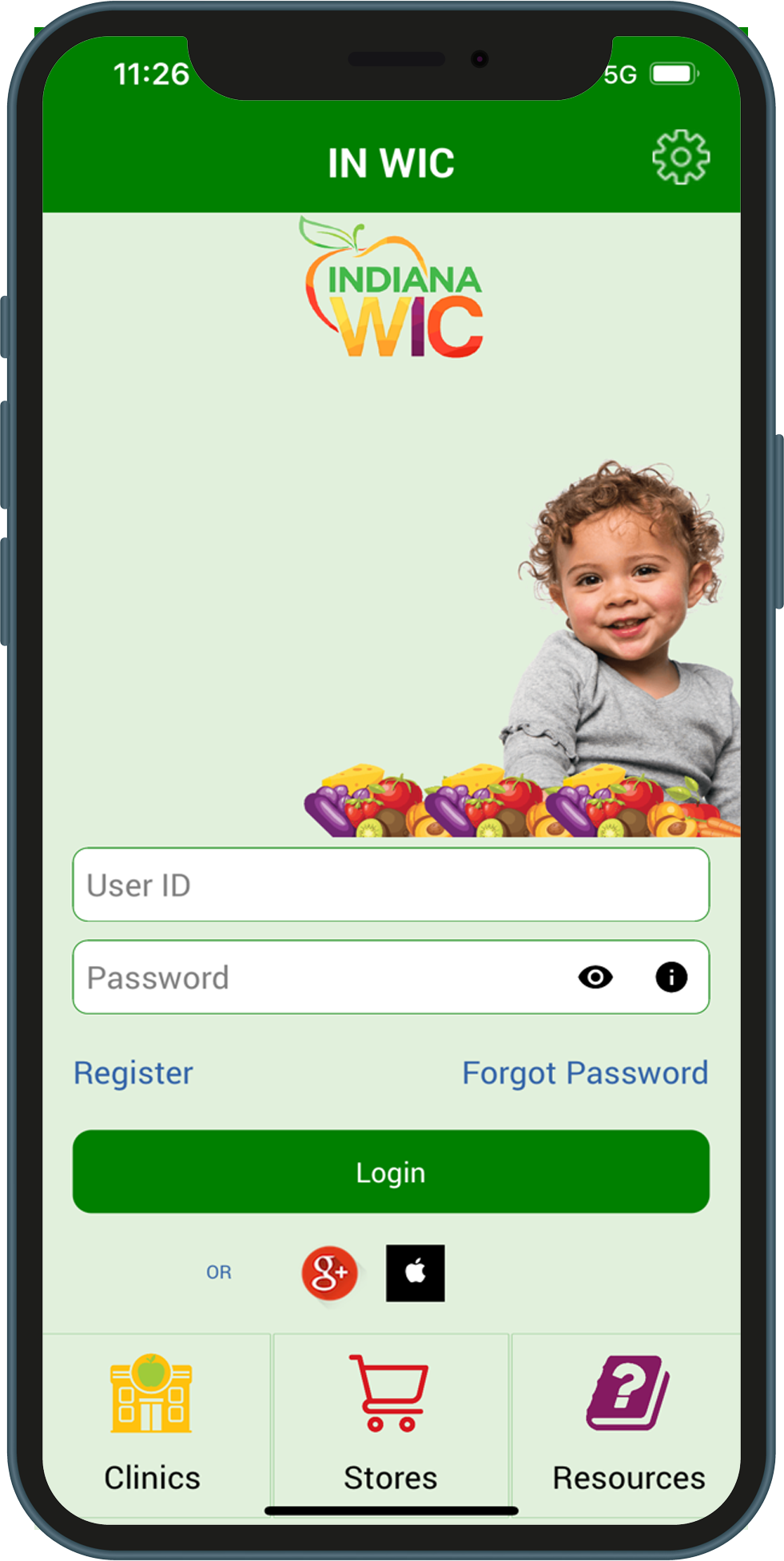
What You Need:
- Active eWIC Card Number
- Cardholder Birth Date – this is the birth date of the Authorized Representative for the household (MM/DD/YYY)
- Zip Code of Street Address
Password Help:
Any time you are required to enter your password, you may:
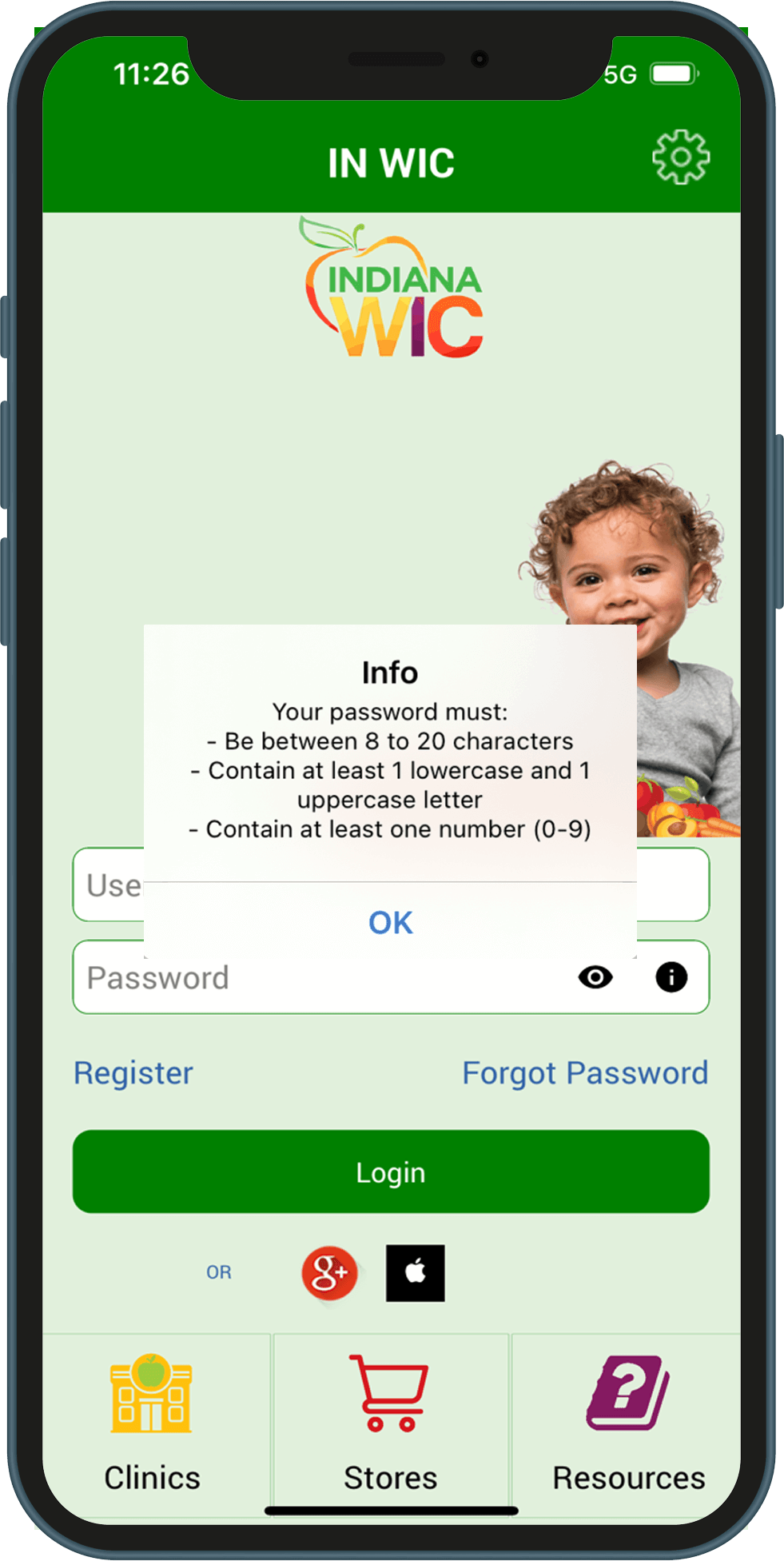
iPhone Date Selector:
1.Scroll to the year you need (green box)
2.Scroll to the month (yellow box)
3.Scroll to the day (orange box)
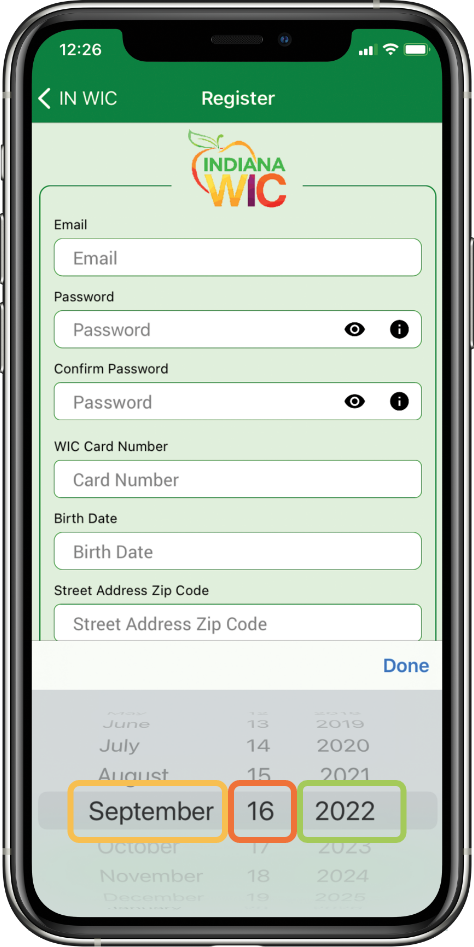
Navigation
Menu:
- The Menu icon in the upper left corner gives quick access to all menu options.
- You can swipe right on any page to access all menu options.
Notifications:
The Bell icon in the upper right corner will have a red circle if you have a notification. Select Notifications from the menu option.
- A notification is displayed if you have an appointment scheduled in 7 days.
- A notification is displayed if your benefits are expiring in 7 days.
Location Icon:
You can tap the location icon whenever you see it to display the location of the clinic or store on your phone’s mapping app.
NOTE: Android phones have an additional popup screen that is displayed after the phone or map icon has been tapped. Tap “Directions” to display the location. Tap “Call” to dial the phone number.
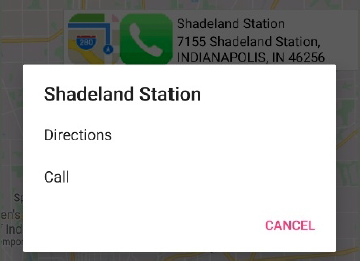
Phone Icon:
You can tap the phone icon whenever you see it to call the clinic or store without typing in the phone number.
Benefits Screen:
- The current benefit period is always displayed first.
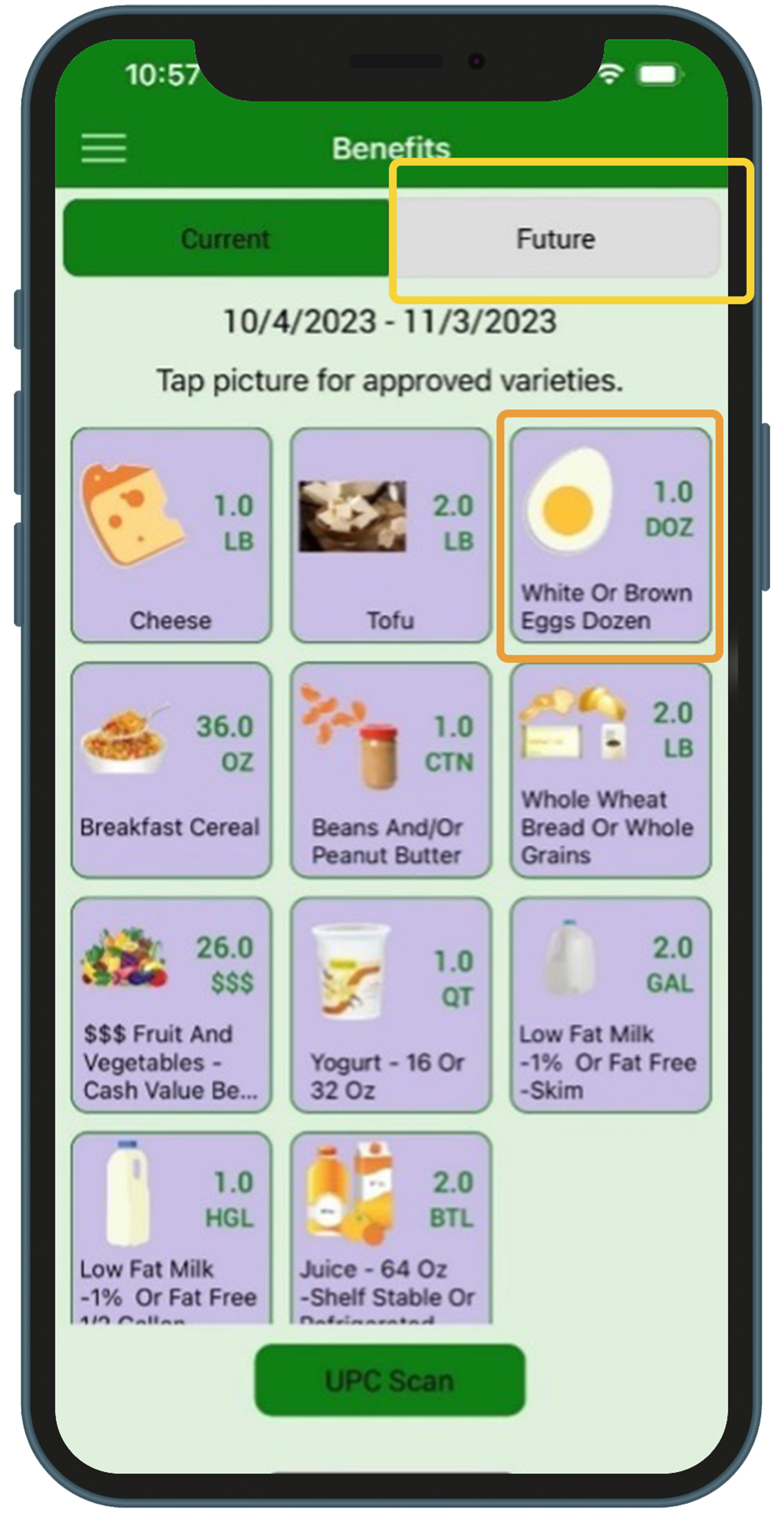
UPC Scan:
- WIC Approved, and it is in your benefits package
- WIC Approved but, it is NOT in your benefits package
- Not a WIC Approved product
- Scan the UPC code on the product package NOT the shelf UPC code.
- Scanning UPC codes for fresh produce will NOT work. Tap the Fruit and Vegetable icon on the Benefits page to see approved products.
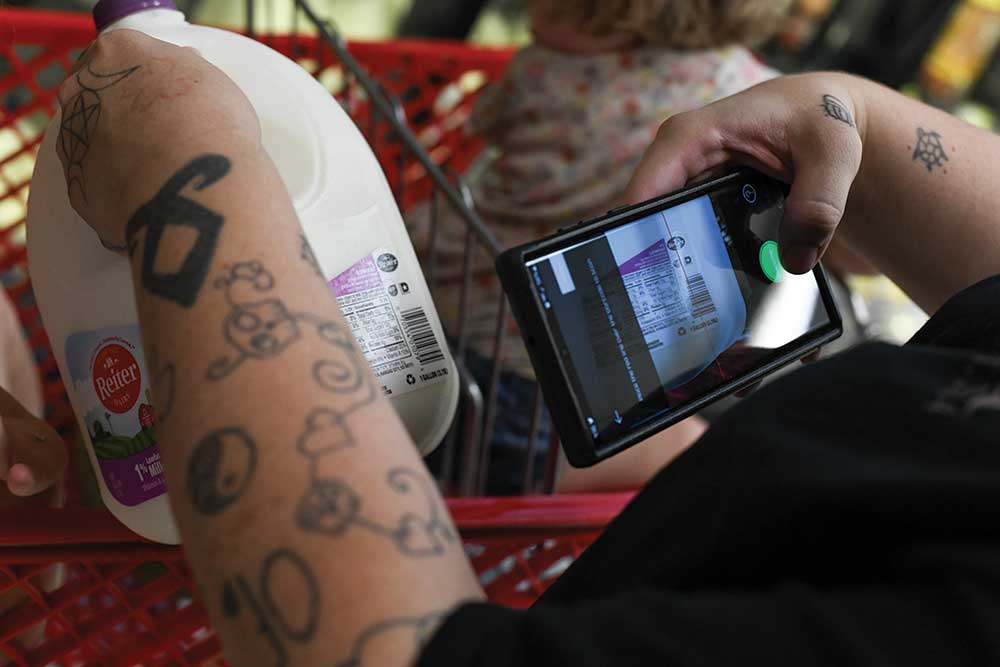
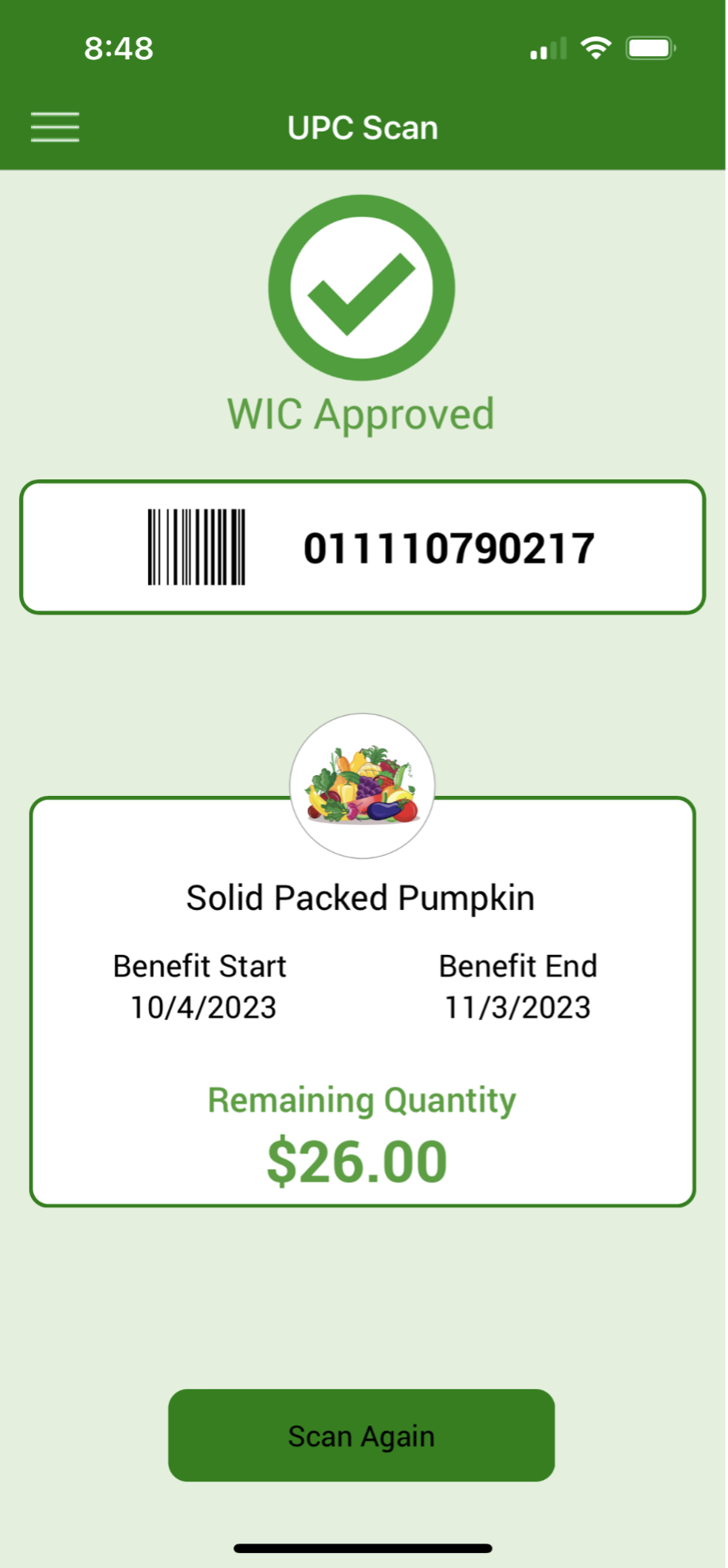
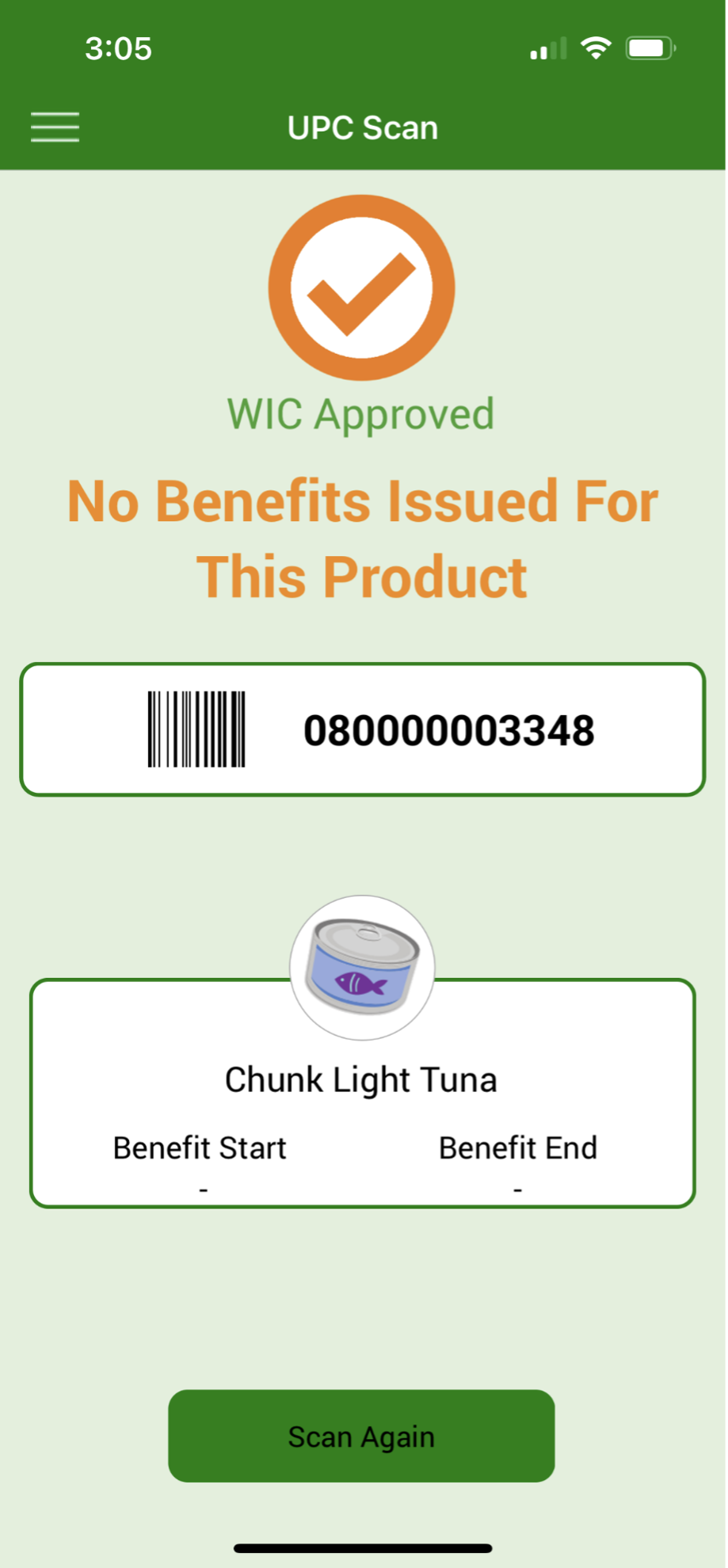
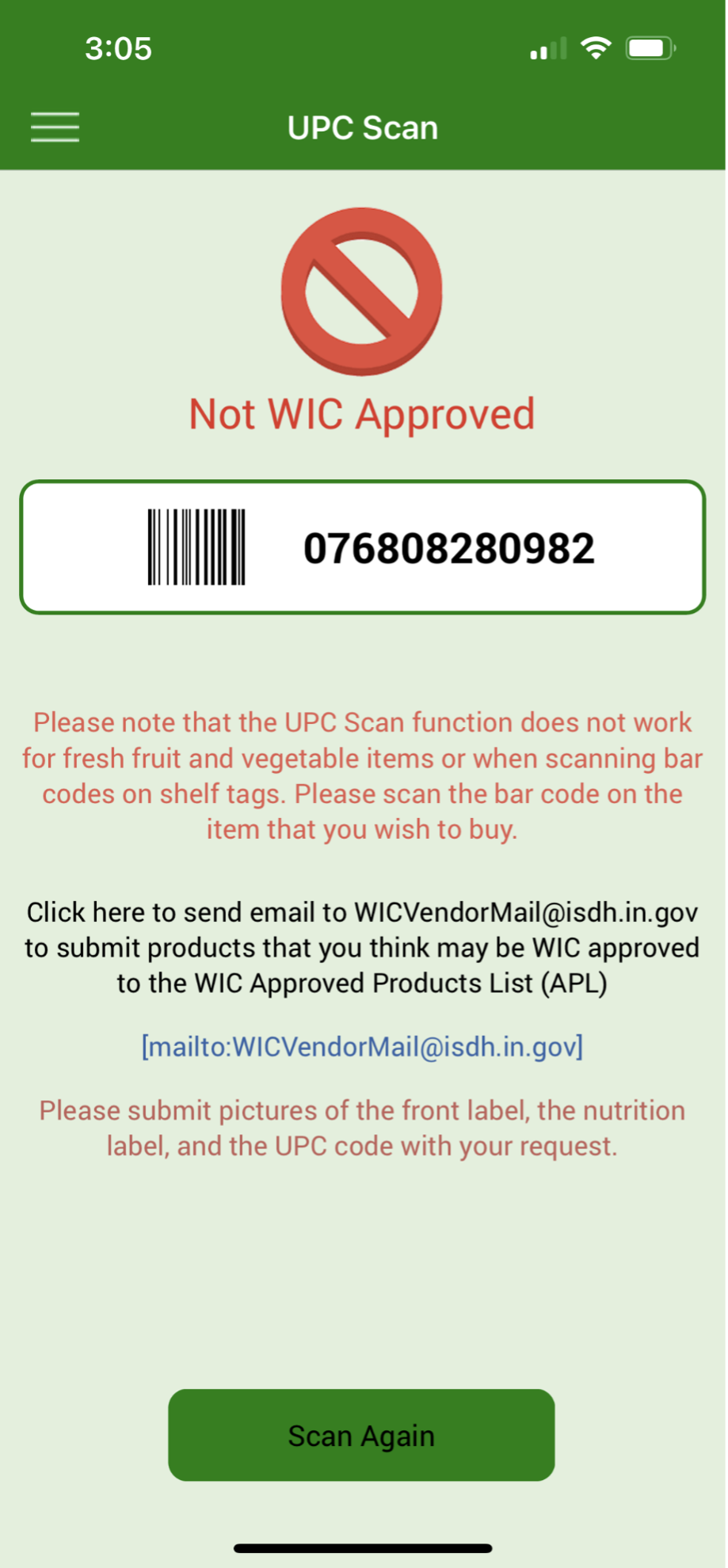
Clinic and Store Search:
- You can search by address or zip code.
- The default search area is 5 miles. Zoom in or out using the scroll bar at the bottom of the page (green box).
- Touching the pin displays the name and address of the clinic or store.
-
Stores: The color of the Pin identifies the store type.
- Green – Grocer
- Red – Grocer w/Pharmacy
- Blue – Pharmacy only
- Pink – All other types - Stores can be displayed by their type. Tap the filter icon (red box) and check the type you want displayed.
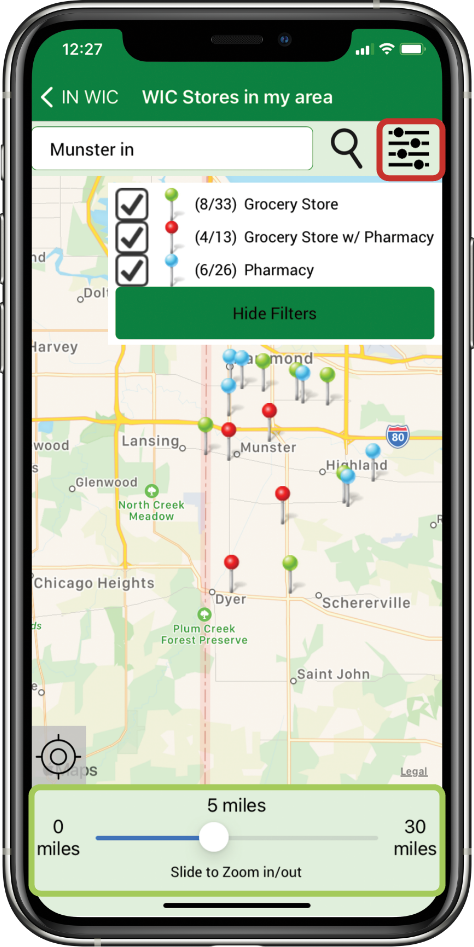
Nutrition Education
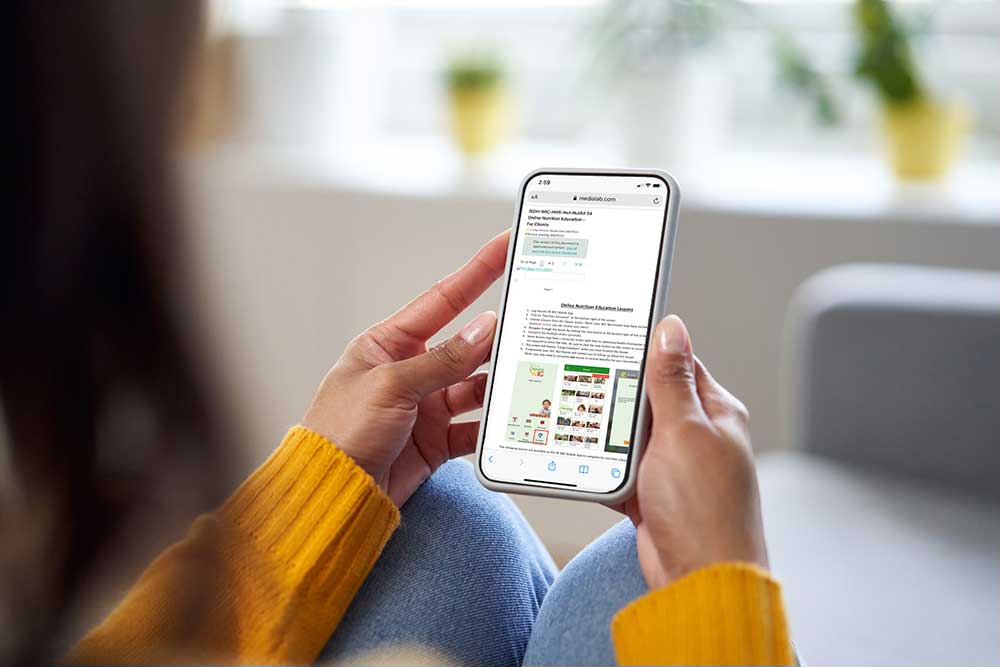
FAQ’s
I can’t see the box where I can enter my password:
-
Make the font size smaller on the phone.
In the past, this issue has been caused by the size of the text or display on the phone. We have changed the app to do it’s best to resize the screen for each specific phone, but the number of different types of Android phones makes this challenging. - Here are some instructions that may be helpful for Android users:
I forgot my password. How do I reset it?
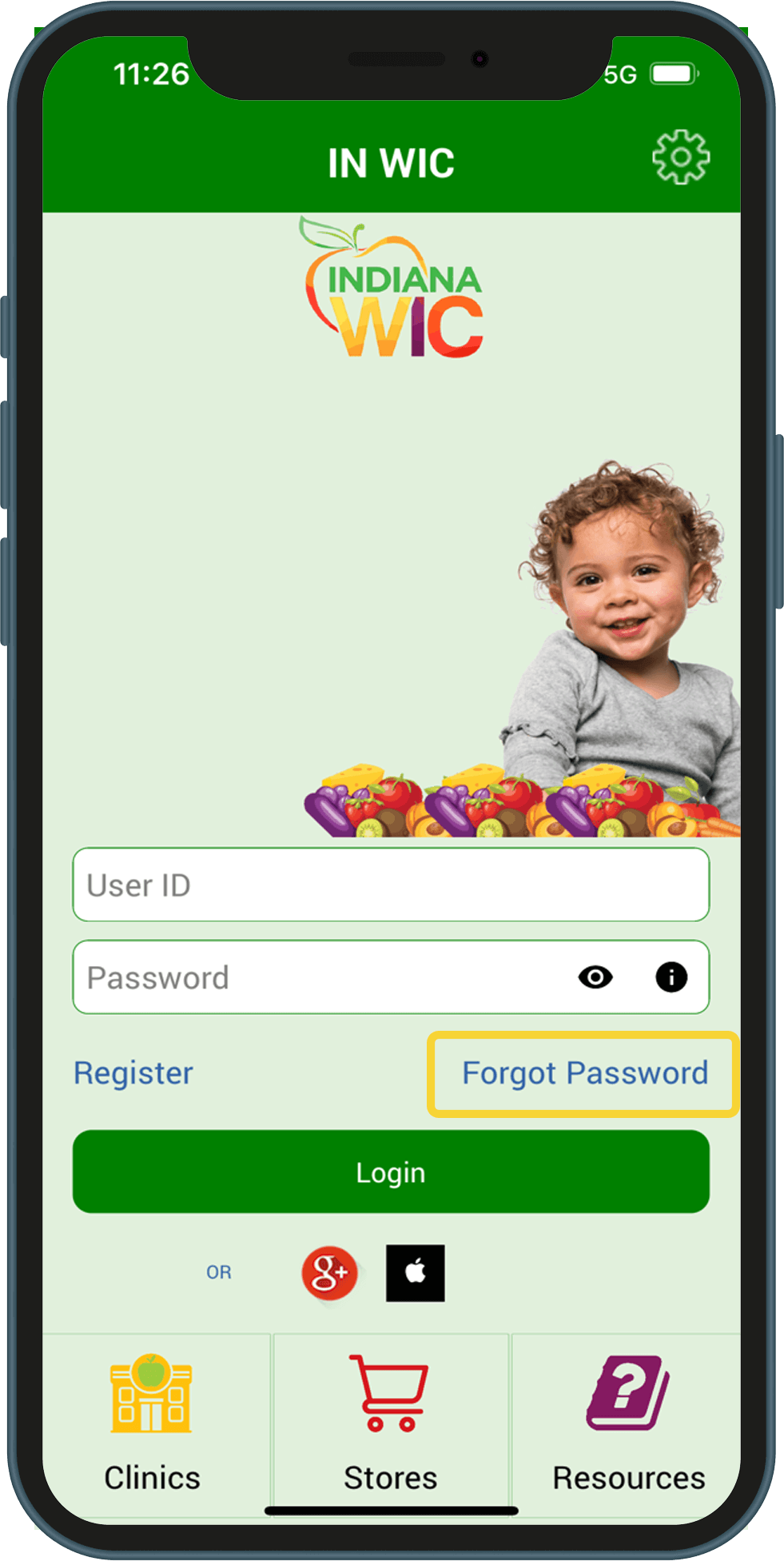
3.You will be prompted to enter one of the following:
– Active eWIC Card Number
– Cardholder Birth Date – this is the birth date of the Authorized Representative for the household (MM/DD/YYY)
– Street Address Zip Code
4.Tap the Forgot Password button (red box)
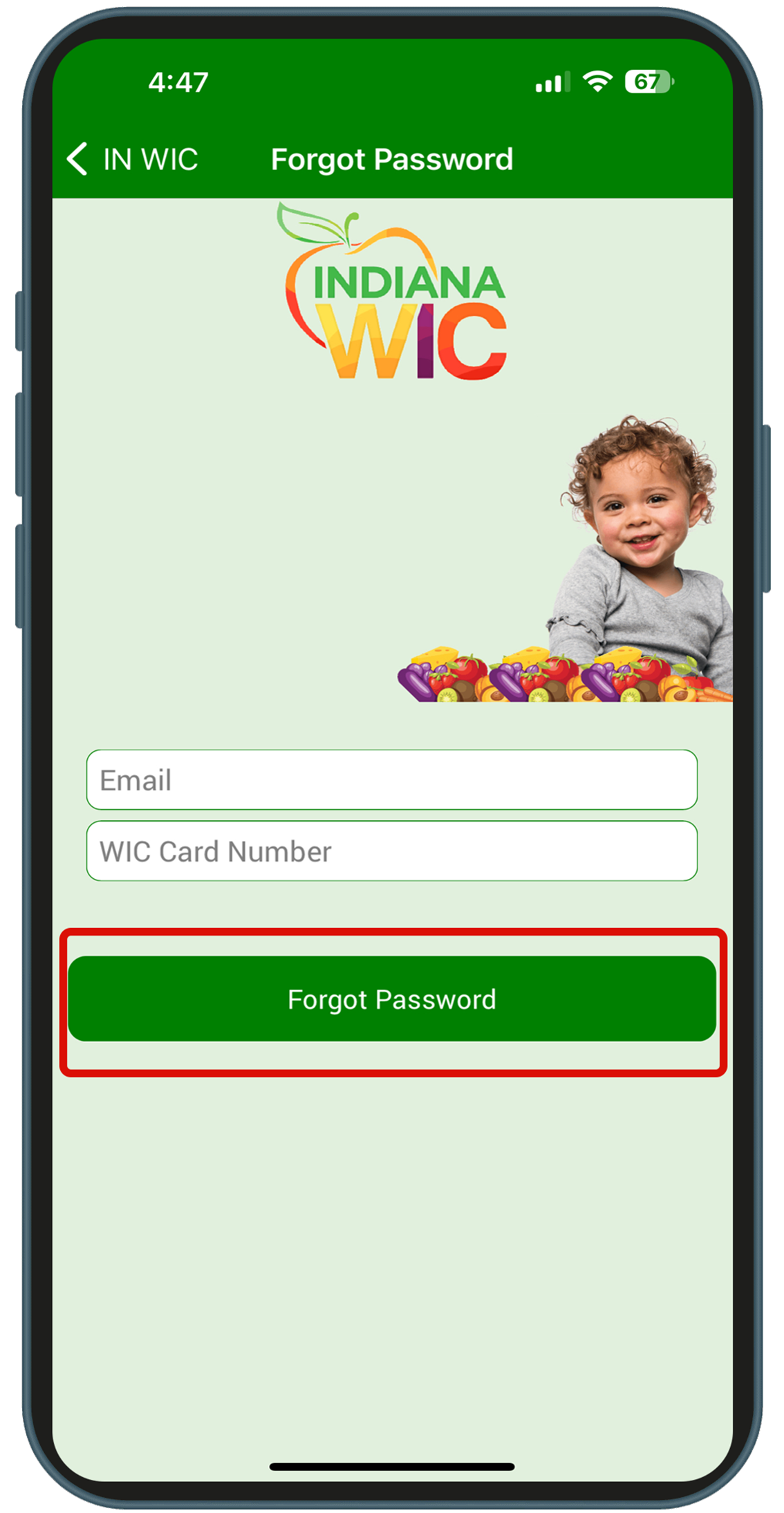
I know my password, but I want to change it. How do I change my password?
2.Tap the Menu button at the top left of the Home Page
This institution is an equal opportunity provider.
